Provider : Indosat3g (isat eco)
pre installation:
1. download tool
http://www.kanoistika.sk/bobovsky/archiv/umts/huaweiAktBbo-i386.out
2. execute :
sudo chmod +x huaweiAktBbo-i386.out
3. jalankan
./huaweiAktBbo-i386.out
Next --- Langkah-langkah (step-by-step installation) :
1. Masuk ke root (terminal mode)
$ sudo su -
2. Lihat apakah USB Storage Device terdeteksi
# lsmod | grep usb_storage
3. Buang USB Storage Device tersebut
# rmmod usb-storage
4. Cek keberadaan USB Modem E220 menggunakan perintah
# lsusb
Jika Modem E220 terpasang, akan muncul kira-kira message
Bus 001 Device 003: ID 12d1:1003
Perhatikan ID12d1:1003 adalah Modem USB E220.
5. Insert modul menggunakan perintah
# modprobe usbserial vendor=0x12d1 product=0x1003
6. Un-Plug USB Modem E220, re-plug ke PC.
lihat Device USB Modem dgn perintah,
# ls -la /dev/ttyU*
Harusnya muncul device /dev/ttyUSB0
crw-rw---- 1 root dialout 188, 0 2008-03-20 08:15 /dev/ttyUSB0
edit file /etc/wvdial.conf, sebelumnya ubah file ownershipnya dulu
chmod 775 wvdial.conf lalu edit sbb:
[Dialer Defaults]
Phone = *99#
Username = indosat
Password = indosat
New PPPD = yes
[Dialer indosat3g]
Modem = /dev/ttyUSB0
Baud = 3600000
Init1 = ATZ
Init2 = ATQ0 V1 E1 S0=0 &C1 &D2
Init3 = AT+CGDCONT=1,"IP","indosat3g"
Area Code =
Phone = *99#
Username = indosat
Password = indosat
Ask Password = 0
Dial Command = ATDT
Stupid Mode = 1
Compuserve = 0
Force Address =
Idle Seconds = 0
DialMessage1 =
DialMessage2 =
ISDN = 0
Auto DNS = 1
tampilan:
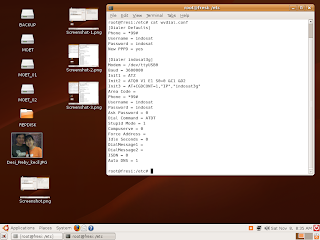
7. Dial menggunakan
# wvdial indosat3g
tampilan:
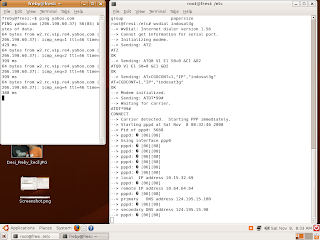
8. Setting pada graphic mode Ubuntu connectionnya set manual connection
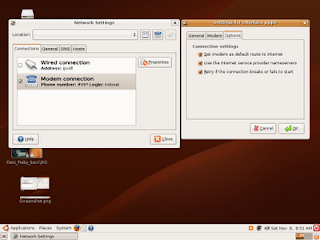
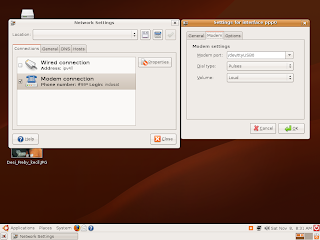
9. Bagian yang paling ditunggu-tunggu.. Browsing..
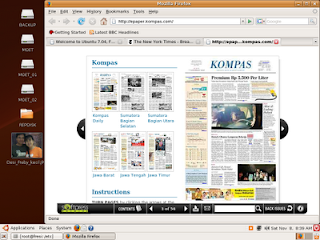
10. Untuk memutus koneksi tekan ctrl + c
----------------------------------------------------